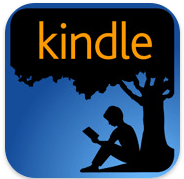
For some of you it may be a bit of a mystery as to how to get books from Amazon on your phone, tablet or PC.
Here is a simple instruction on how to do this.
First of all, before you can download any books from Amazon you need to register, and set up your payment options.
Click the link below to register with Amazon and add a payment option.
Amazon Registration
Once you have registered, you need to install the kindle software so you can download a book.
Click the link below for instructions on how to download and install kindle for your PC
Kindle for PC
Once you have the software, open kindle and register with the Amazon username and password that you set up earlier.
You can then search for the book you want in the Kindle Store
Once you have found the book and purchased it you should then see the new book in kindle on your PC

Now if you want to install kindle on your android tablet or phone you can follow this simple instruction.
You should have a play store icon on your phone or tablet, click it
![]()
Search for “Amazon Kindle”, click the icon and then click Install
When you run the app it should ask for registration, use your email and password that you used for Amazon.
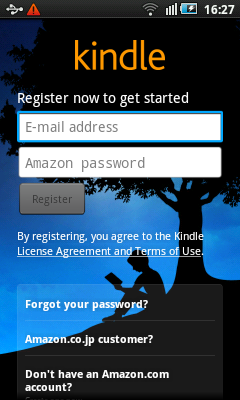
You can then start searching and downloading books on your phone or tablet.
Good luck!

Alan, I’ve had a problem w/ books on Amazon: When I select a book
to preview, I’m told to “Sign in to read more pages.” I already have an acct. w/ Amazon, but am not able to continue reading.
Amazon’s people have been useless in helping, so I’ve given up.
I don’t know what more I need to do?
Where are you trying to preview the book, on the Amazon web site or on the Kindle software?
If you are on the Amazon site, you will need to log in with your registered account before you can try a sample of any book.
If you are using the kindle software on your phone, tablet or PC you will need to register with your Amazon account details in Kindle.
There is an image on this post of what that screen looks like.
Hope that helps